With PDFLiner, managing your documents is seamless. You can easily edit text, add electronic signatures, insert watermarks, renumber pages, and even integrate images and drawings directly into your files. When you need to showcase your documents as individual images, PDFLiner offers a simple tool to convert your PDF to JPG.
Step 1: Begin by uploadng your PDF file from your computer or by selecting it from our extensive database.
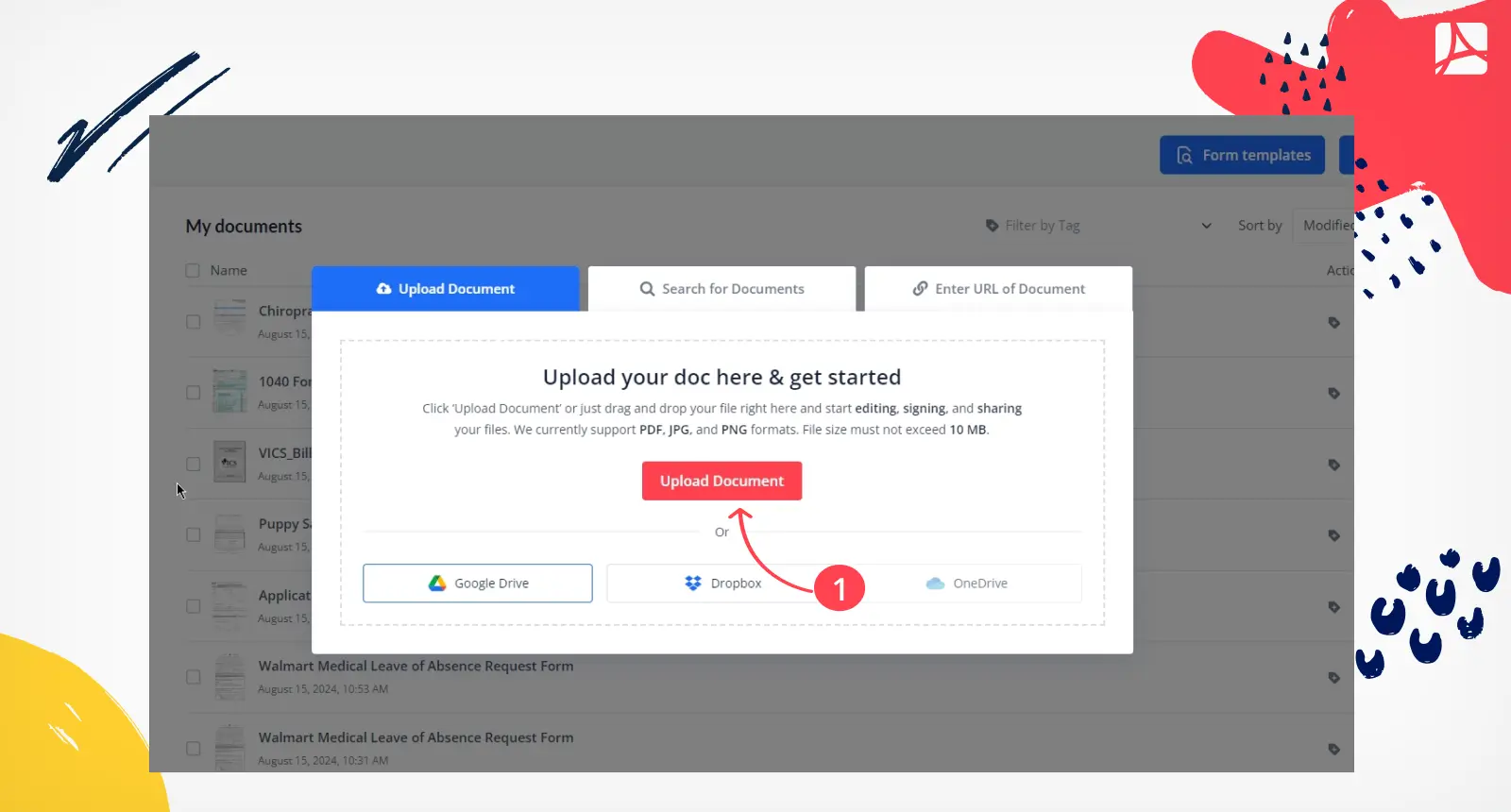
Step 2: After uploading or finding your file and making any necessary adjustments, click the 'Done' button located in the top-right corner.
Step 3: A pop-up window will appear; go to the “Save Document As” section and choose JPG format from the dropdown menu.
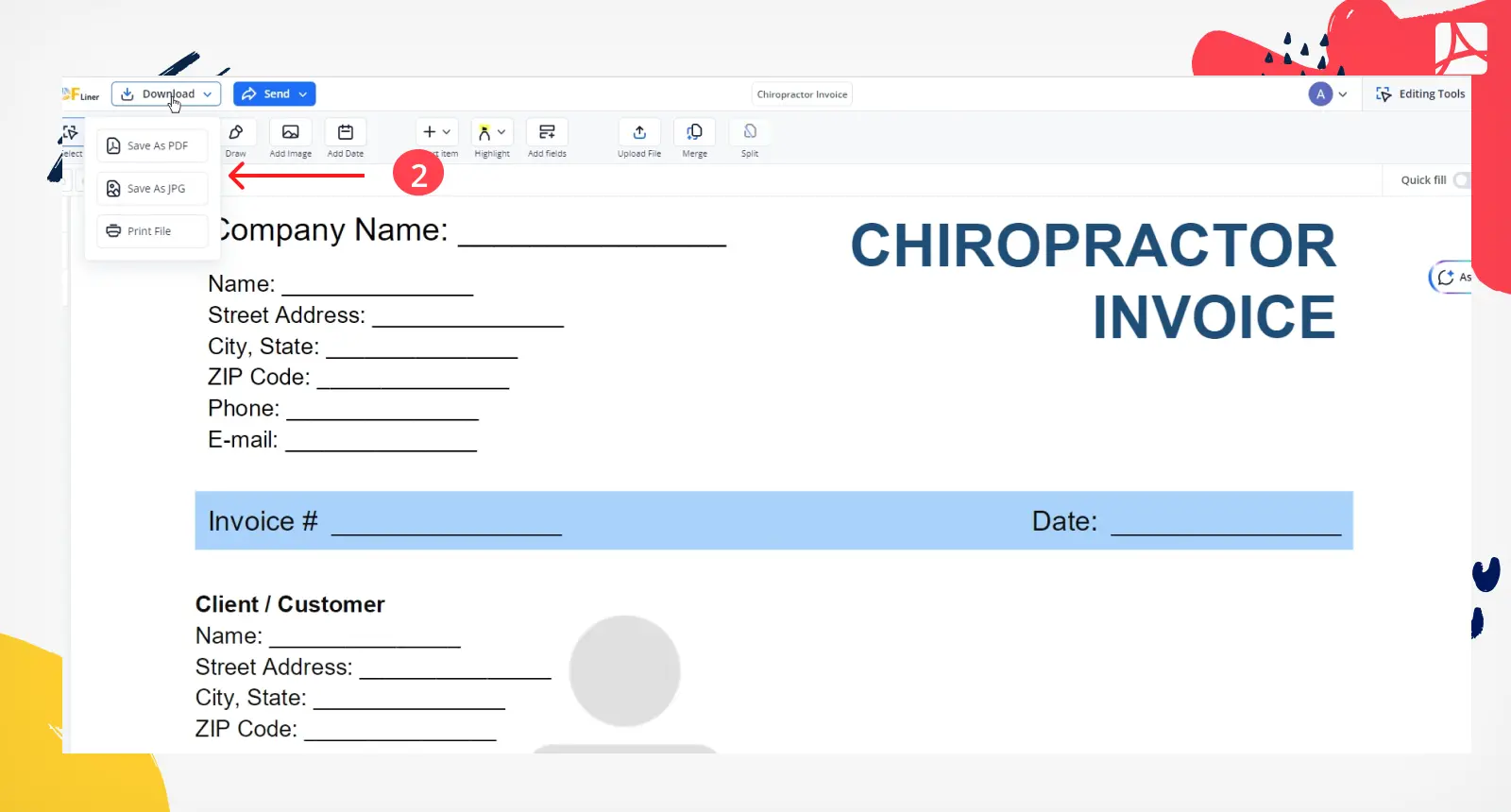
Step 4: Within 5 minutes, you’ll receive an email with a ZIP file. Click on the “Download ZIP” button in the email to retrieve your files. Remember, the download link expires after 5 hours.
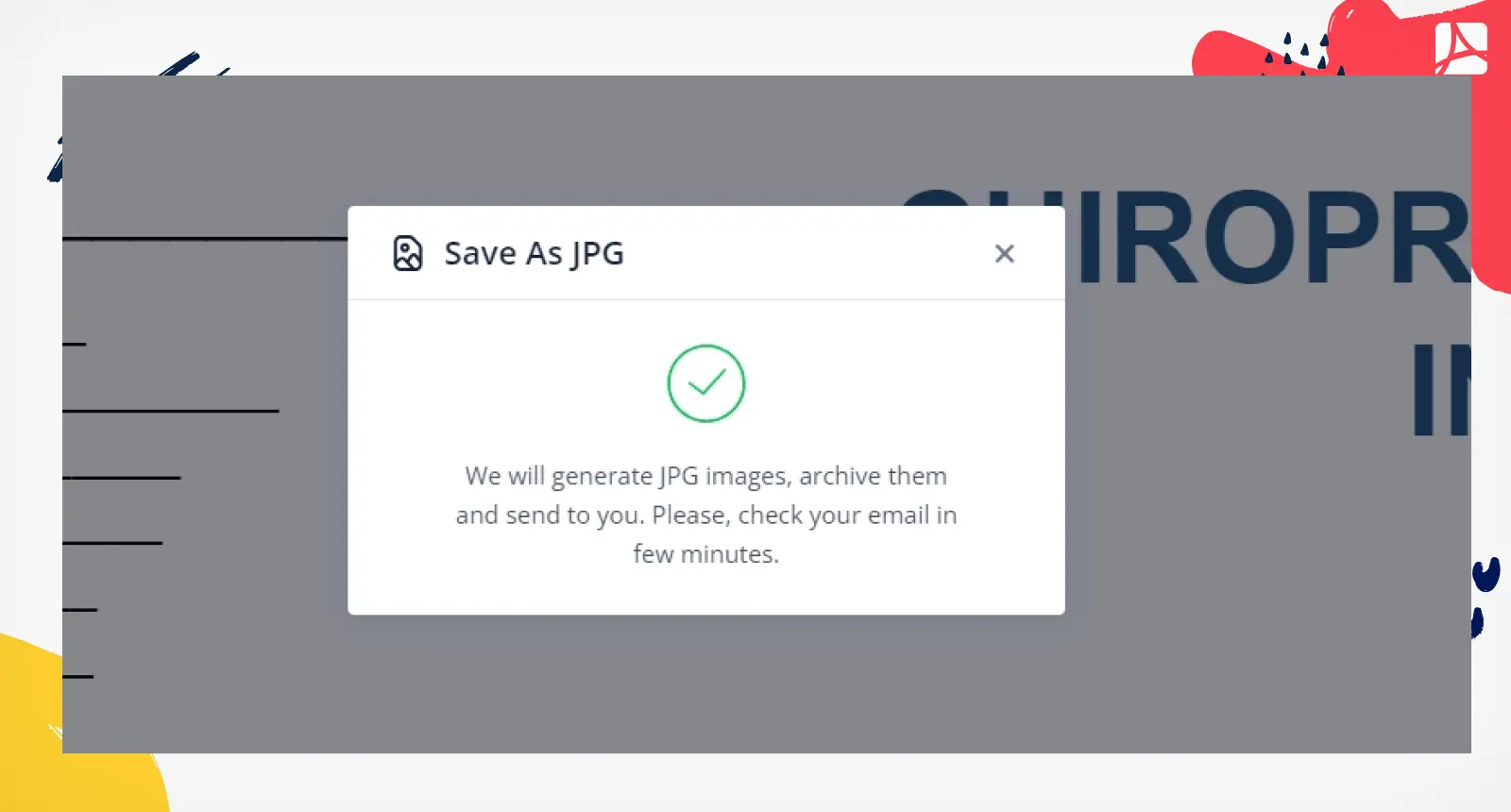
Step 5: Find the ZIP file in your “Downloads” folder—it will be named after the original PDF. Unzip the files to your preferred location. Each page of the original PDF will be converted into a separate JPG file.
You May Also Like:
Understand the critical role and advantages of utilizing a PDF converter like PDFLiner in the digital age. The benefits span from enhanced document management and increased productivity through automated conversion and OCR technology to bolstered data security and environmental sustainability.
Convert PDF Into JPG
Take full control of your documents with PDFLiner, which lets you edit text, insert electronic signatures, apply watermarks, reorder pages, and more. You can also add images and create drawings right within your documents. For those needing to save images or drawings separately, our user-friendly online PDF to JPEG converter simplifies the process, along with providing many other functionalities.
Convert PDF Into JPG
Boost your productivity with our AI-powered PDF summarizer, crafted to quickly distill lengthy documents into sharp, concise summaries. In just a few clicks, you can obtain a succinct summary and concentrate on your primary tasks.
Today's PDF editors are equipped with integrated drawing tools that let you add and modify shapes or drawings in your documents. PDFLiner includes these capabilities as well. Follow our straightforward guide to learn how to use our online PDF drawing editor to annotate your PDFs effectively.
Draw on a PDF Online
Try Convert PDF Into JPG