In today’s fast-paced digital world, PDFs stand as a cornerstone of professional and personal document exchange. However, there’s much more you can do with PDFs beyond viewing and printing. One of the most exciting features now widely available is the ability to draw on PDF. This capability transforms static PDF documents into interactive canvases, enabling users to express ideas, annotate, and collaborate with remarkable ease and precision.
Drawing on PDF files may sound simple, but it opens up a plethora of possibilities. Whether you’re a student marking up important lecture notes, a professional preparing a project proposal with annotations, or an artist sketching initial ideas, the ability to draw directly on PDFs enhances both productivity and creativity.
Unlock the power of PDFLiner's drawing feature help you to draw your documents effortlessly. Whether you want to start with a blank canvas, upload an existing document, or select from pre-existing forms, PDFLiner makes it simple and intuitive.
Log in to PDFLiner using your email and password, or conveniently access it via Gmail or Facebook.
Once logged in, go to "My Documents." Here, you can click the “Add Document” button in the upper right corner to either upload your document or start a new one.
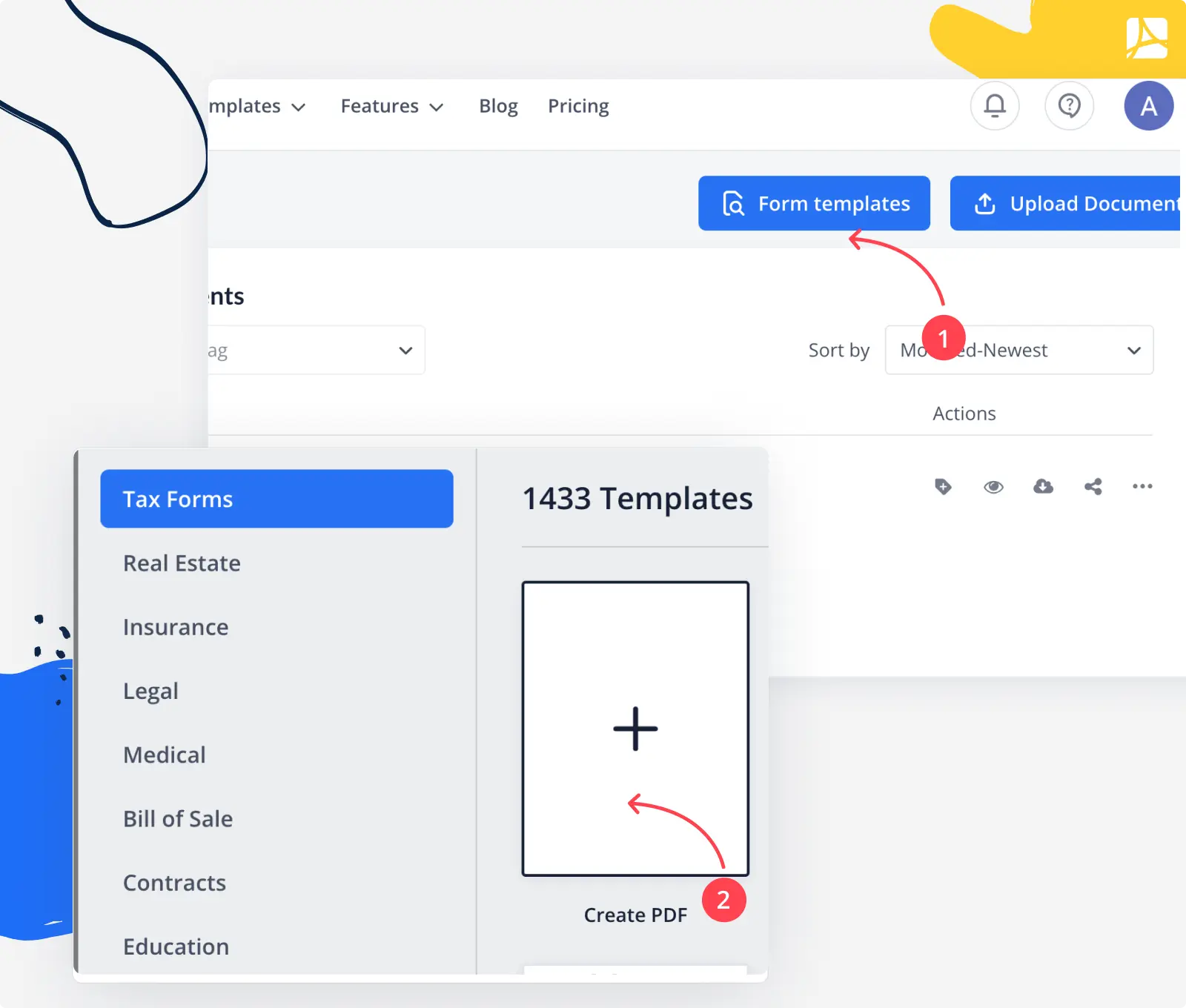
Open the document you wish to edit, click the “Insert” button, and choose your desired tool to begin drawing on the PDF.
You can either add a pre-made shape like a cross, checkmark, circle, arrow, or line from the options available, or click the “Draw” button to freely create your own custom design.
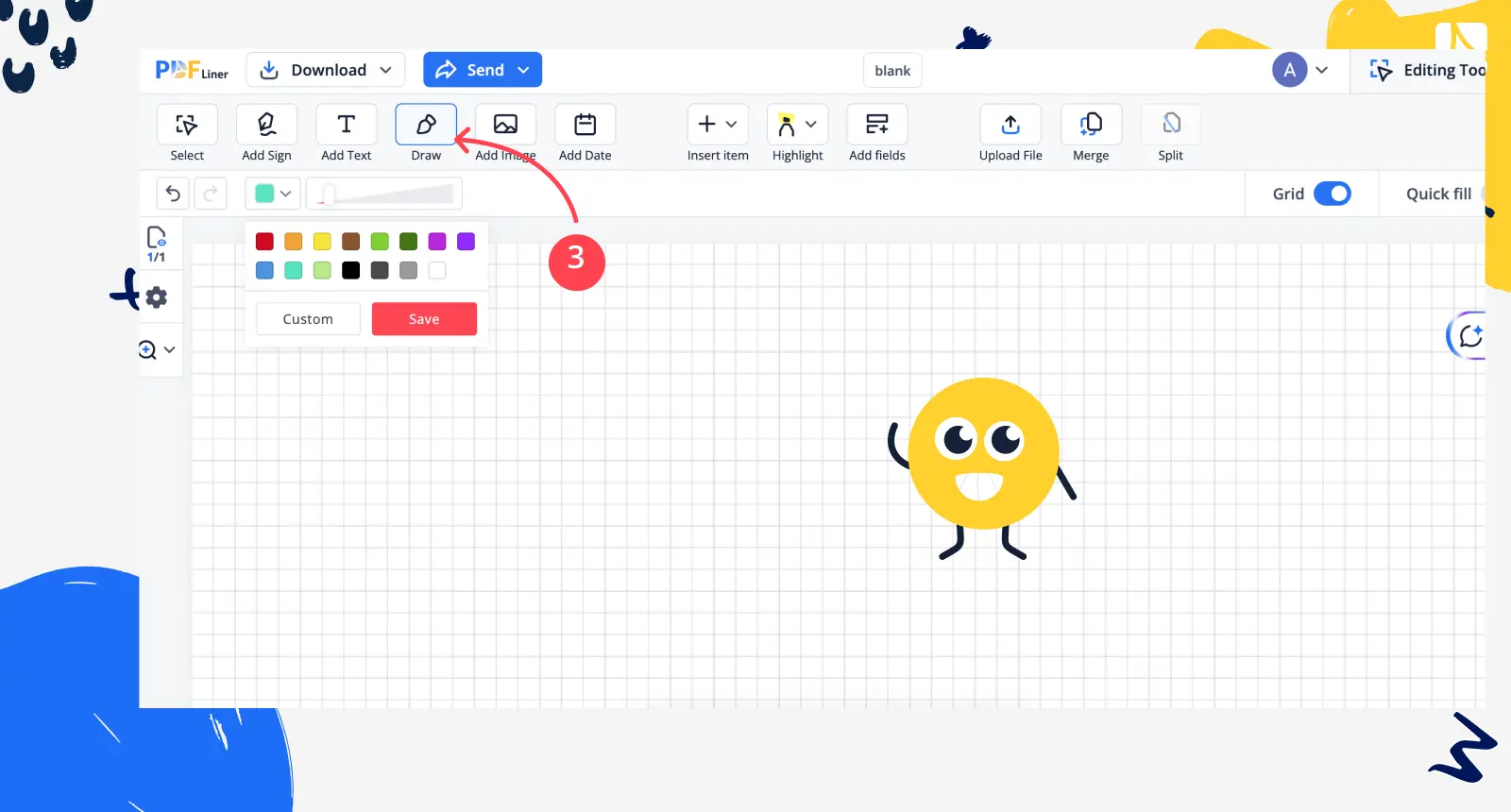
PDFLiner's editor lets you tailor your notes to fit your needs perfectly. Adjust the color and size of your shapes or drawings, and even embed hyperlinks directly. Simply click on your drawing with your touchpad or mouse to access these settings under the main toolbar:
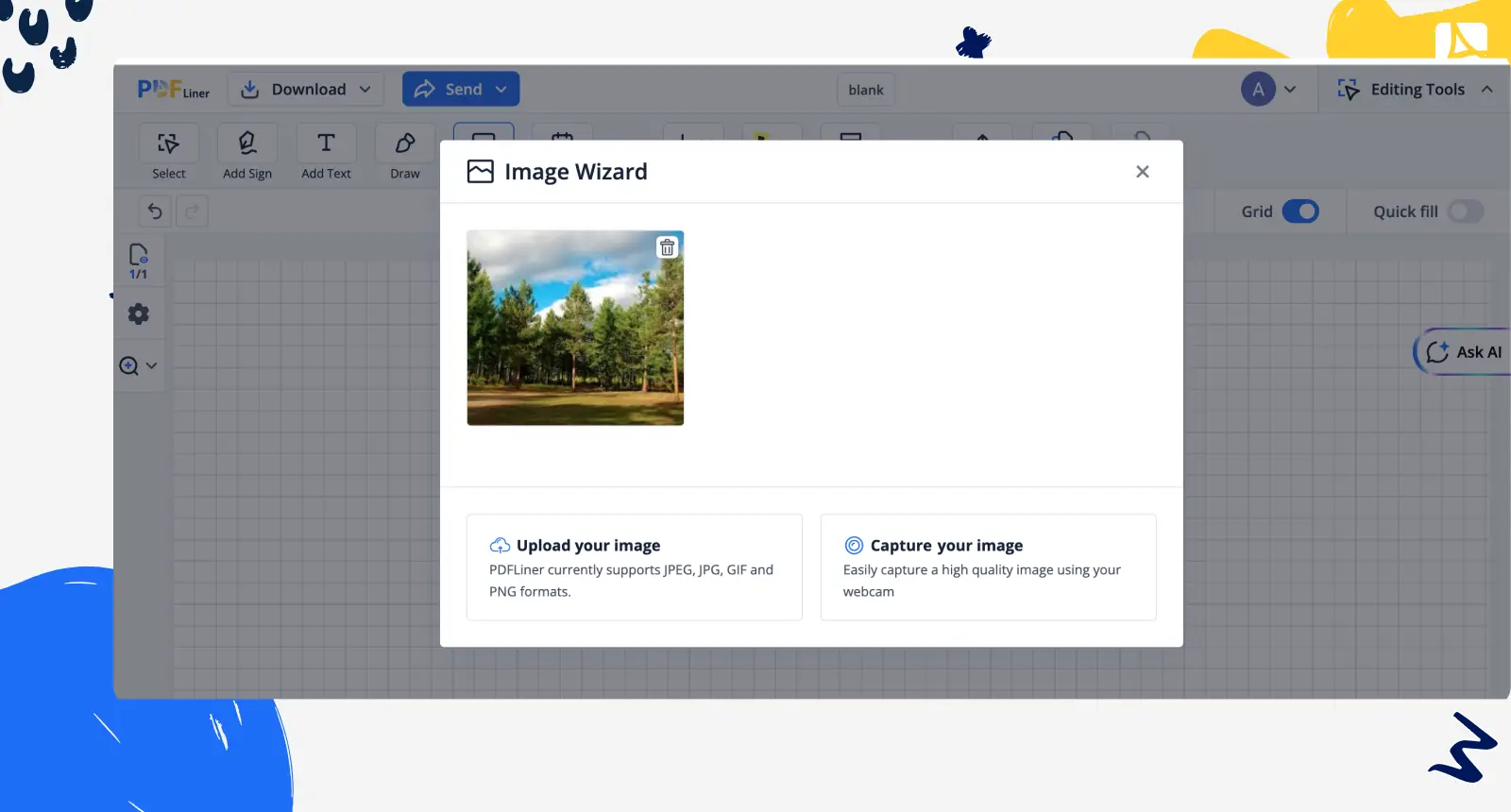
Enhance the visibility of your lines by sliding the thickness adjuster left or right to find the perfect width.
Choose from a broad spectrum of colors or mix your own unique shade using the color palette.
Easily embed a clickable link into any shape or form that you've placed in your document.
Simplify Your Reading with AI-Powered PDF Summarization
Streamline your workflow by using our AI-driven PDF summarizer to condense lengthy documents quickly. In just three clicks, you'll receive a succinct summary, allowing you to concentrate on your essential tasks.
Get Draw on PDF Online